In Windows 10 Microsoft introduced its new web browser, Microsoft Edge, to replace Internet Explorer. Many users have been disappointed with Edge, and find that it just doesn’t meet their expectations. If you’re planning to remove or uninstall the Edge browser in Windows 10, this is the guide for you.
Windows 10 comes with lots of cool features and one of them is the Edge browser. Microsoft introduced its new browser to replace the Internet Explorer. After this release, the Internet Explorer was no the longer default web browser in Windows 10, and many users even removed Internet Explorer completely from Windows 10.
Microsoft Edge Browser in Windows 10
Microsoft Edge is a new web browser introduced by Microsoft in Windows 10. The Edge browser is positioned as a modern web browser which supports all of the modern web standards. It’s supposed to provide you with a clean interface, and it should be much faster than Internet Explorer. It also supports a dark theme which makes browsing in night time less painless.
It’s also optimized for touch users, lets you write on web pages, and has lots of small features which improve the web browsing experience. For the moment, Edge does not support plugins, which makes it fail to impress Google Chrome and Firefox users.
If you’re using Chrome, Firefox or Opera and don’t want to keep the Edge browser in Windows 10, you need a tutorial. This is a tutorial on how to uninstall the Edge browser in Windows 10. You might already have tried uninstalling Edge from Windows 10. But like other Windows 10 apps, it can’t be removed using the Setting app.
The bad thing is that the PowerShell method to uninstall default apps also doesn’t help at all – it doesn’t let you uninstall the Edge browser as its the part of Windows 10. With a simple script, you can uninstall the Microsoft Edge Browser from Windows 10.
Script to Uninstall Edge Browser in Windows 10
This amazing script will let you uninstall and completely remove the Edger browser from Windows 10. The great thing about this script is that you can remove Edge browser from Windows 10 in just a few clicks.
Warning: The Edge browser is part of the Windows 10 system package, and completely removing it may affect the performance and stability of Windows 10. Please create a restore point before you start using the script to remove the Edge browser.
Steps to Uninstall and Remove Edge browser using Script
1. First of all, you need to download the “Uninstall Edge Zip” file using this link.
2. After that, “extract” all the files from the ZIP file you downloaded. You get two files with the name “Uninstall Edge.cmd” and “Install_wim_tweak.“
3. Right click on the Uninstall Edge file and click the “Run as administrator” option. If you see the User Account Control (UAC) prompt, Click “Yes“.
Note: When you try to run this script you will see the following warning. You just need to click on “More info ” and then click on “Run anyway” to continue running the script.
4. Now wait and let the script complete the work.
5. Once done you will see the message “Microsoft Edge should be uninstalled. Please reboot Windows 10″.
5. Once done you will see the message “Microsoft Edge should be uninstalled. Please reboot Windows 10″.
6. Restart Windows 10 and you’re done. You’ve successfully removed the Microsoft Edge browser from Windows 10.
As you have completely removed the Microsoft Edge browser, you need a way to browser the internet. Now it’s time to set your favorite web browser as your default. For example, set Google Chrome as the default browser. Why don’t you try my article on How To Set Google Chrome or FireFox as Default Browser in Windows 10
Source and Credit to Script
This script was created by MSFN user legolash20, and further tweaked by WinAero, making uninstalling the Edge browser from Windows 10 very easy.
You might be interested in reading tutorial on How to Reinstall Edge Browser in Windows 10
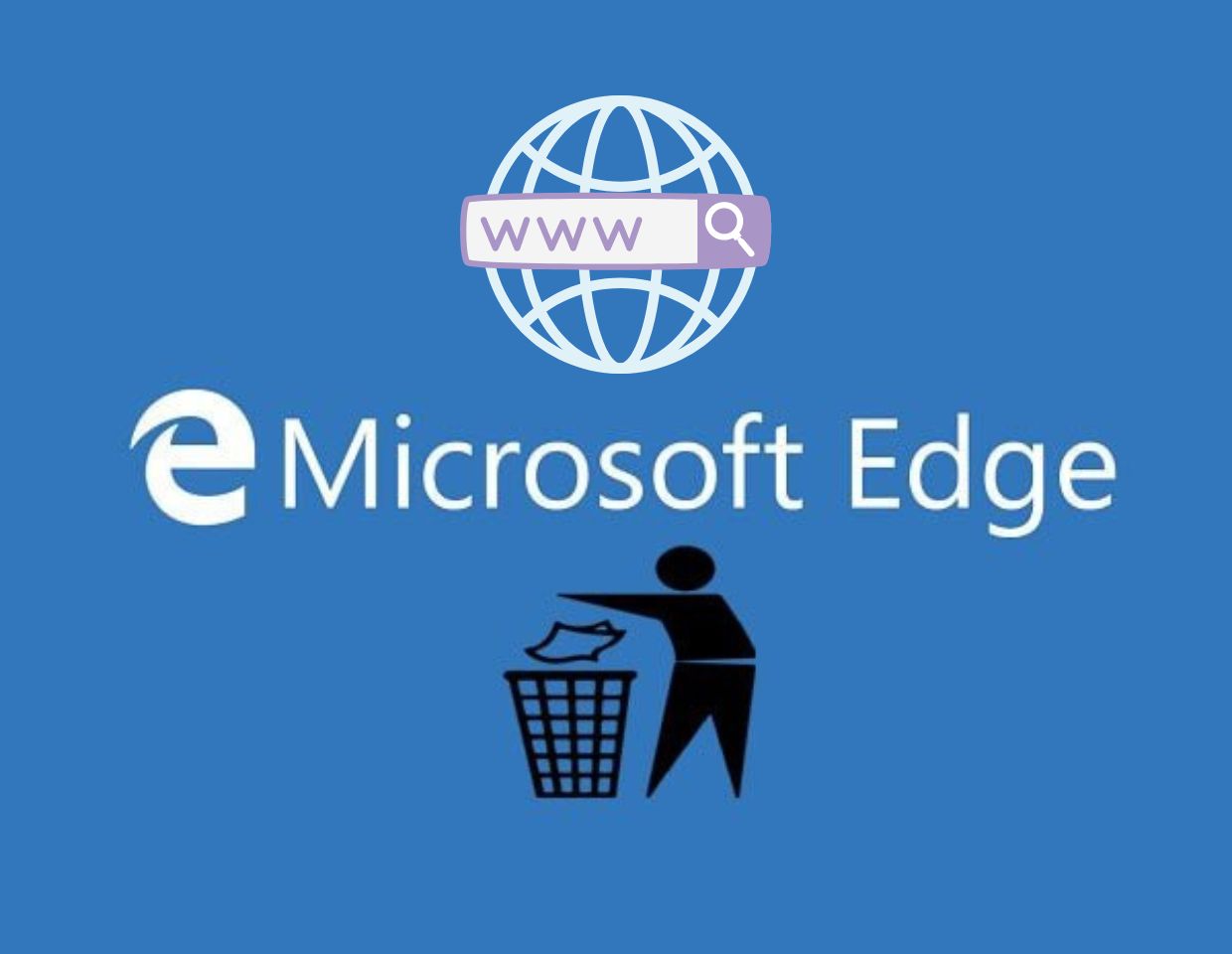
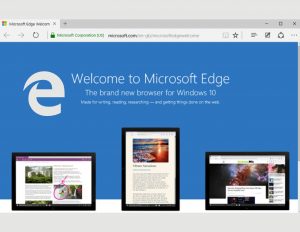
![Read more about the article How To Clean or Fresh Install Windows 10 using USB Drive [Step by Step Guide]](https://whatswithtech.com/wp-content/uploads/2022/06/windows-10-install-now-300x169.jpg)
![Read more about the article 35+ Best Rainmeter Skins and Themes [Rain Meter]](https://whatswithtech.com/wp-content/uploads/2022/06/best-rainmeter-theme-and-skins-300x169.jpg)